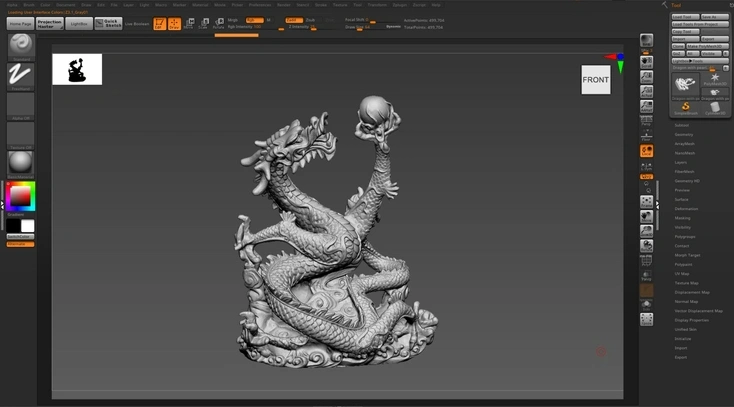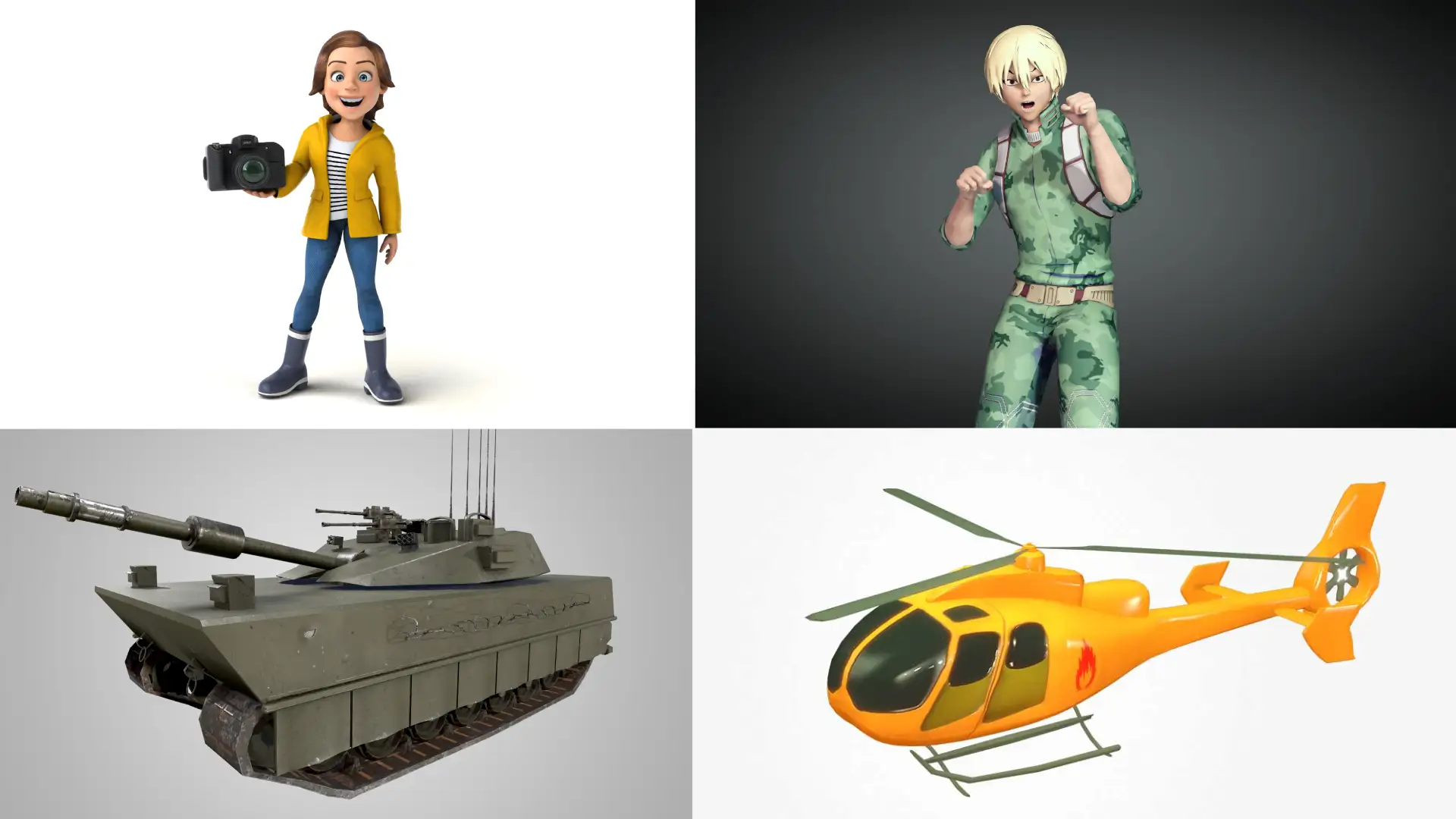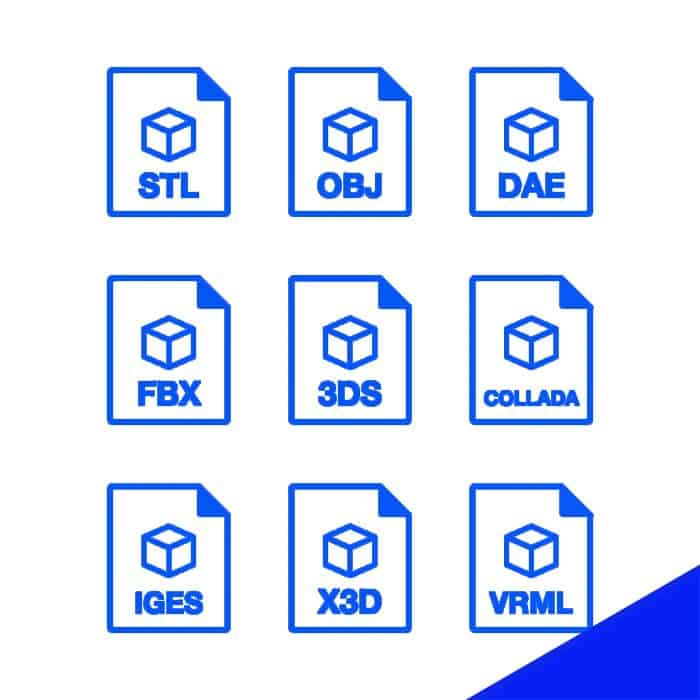Proven Techniques To Optimize CGI 3D Models for Fast Rendering
by Animatics Asset Store in Blog on September 11, 2024Creating stunning CGI 3D models is an essential skill in industries like gaming, film, and virtual reality. However, no matter how incredible a model looks, the time it takes to render can be a major setback. Optimizing your 3D models for faster rendering is crucial, whether you’re working on a personal project or producing assets for a professional studio. By fine-tuning your models, you can reduce rendering times without sacrificing quality. In this guide, we’ll break down key strategies to help you achieve faster rendering with your CGI 3D models.
Understanding the Importance of Optimization in 3D Rendering
Before diving into optimization techniques, let’s understand why it matters.
refers to the process of turning 3D models into 2D images or animations, and it can be incredibly resource-intensive. The more complex your CGI 3D models, the more time and computational power rendering requires.
According to studies, high-resolution rendering for animated films can take up to 90 hours per frame on high-end machines. In gaming, achieving real-time rendering can be a challenge when models aren’t optimized properly. By using smart optimization techniques, you can significantly speed up rendering times while maintaining high visual quality.
Now we know the importance of optimization of CGI 3d models, lets talk about the techniques to optimize them one by one.

1. Reduce Polygon Count
One of the most important steps in optimizing CGI 3D models for fast rendering is reducing the polygon count. The polygon count refers to the number of faces that make up a 3D model. Models with millions of polygons can slow down the rendering process, especially if they’re used in complex scenes.
- Tip: Use a technique called decimation to reduce the polygon count without losing too much detail. Many 3D software tools, such as Blender or Maya, allow you to automatically lower the poly count with minimal impact on the model’s appearance.
Reducing polygon count can save both memory and render time. As a general rule, use more detailed models only when they are close to the camera, and rely on lower-polygon versions for background objects.

2. Use Efficient Textures and Materials
Textures are crucial in making CGI 3D models look realistic, but large or unoptimized textures can drastically increase rendering time.
- Optimize Textures: Instead of using extremely high-resolution textures for all your models, resize them to fit their intended purpose. For objects far from the camera, lower resolution textures can still look good and help speed up rendering.
- Use Normal Maps: Normal maps simulate high-detail surfaces without increasing polygon count. These maps add the appearance of depth and complexity to your model’s surface, tricking the eye into seeing details that aren’t really there. By using normal maps, you can achieve a high level of detail with fewer polygons and faster rendering times.
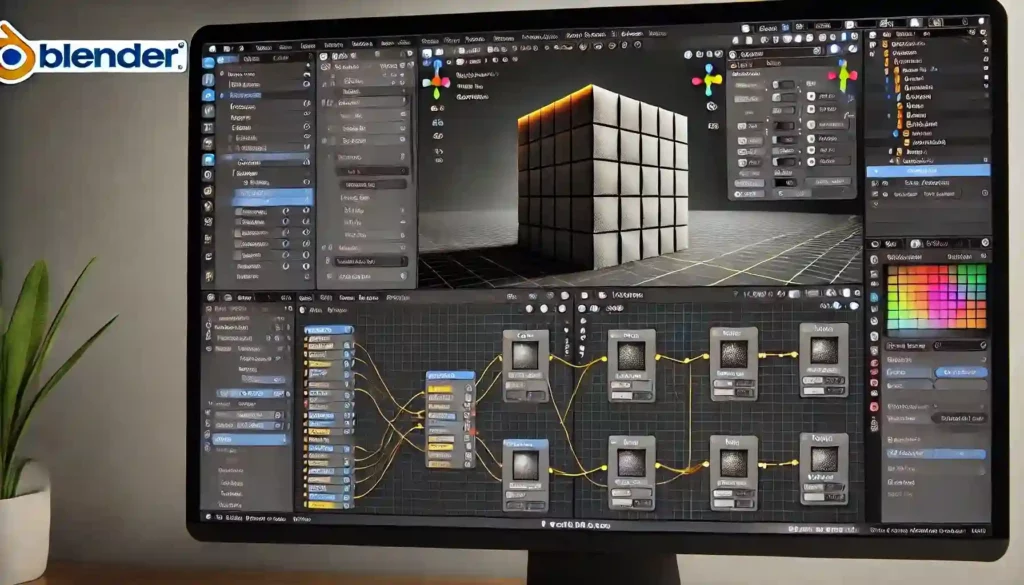
3. Simplify Lighting Setup
Lighting has a massive impact on rendering times. Complex lighting setups can slow down rendering, especially if they involve multiple light sources, shadows, and reflections.
- Avoid Overly Complex Lighting: Keep your lighting as simple as possible without sacrificing the scene’s mood. Limit the number of light sources and avoid unnecessary shadow calculations.
- Global Illumination: While global illumination (GI) adds realism to your CGI 3D models, it can drastically increase rendering time. Consider using approximations of GI or only enable it where absolutely necessary.
- Pre-baked Lighting: Pre-baking the lighting for static objects can reduce the number of real-time light calculations needed during rendering. This means that lighting information is precomputed and stored, allowing faster rendering for objects that do not need dynamic lighting changes.
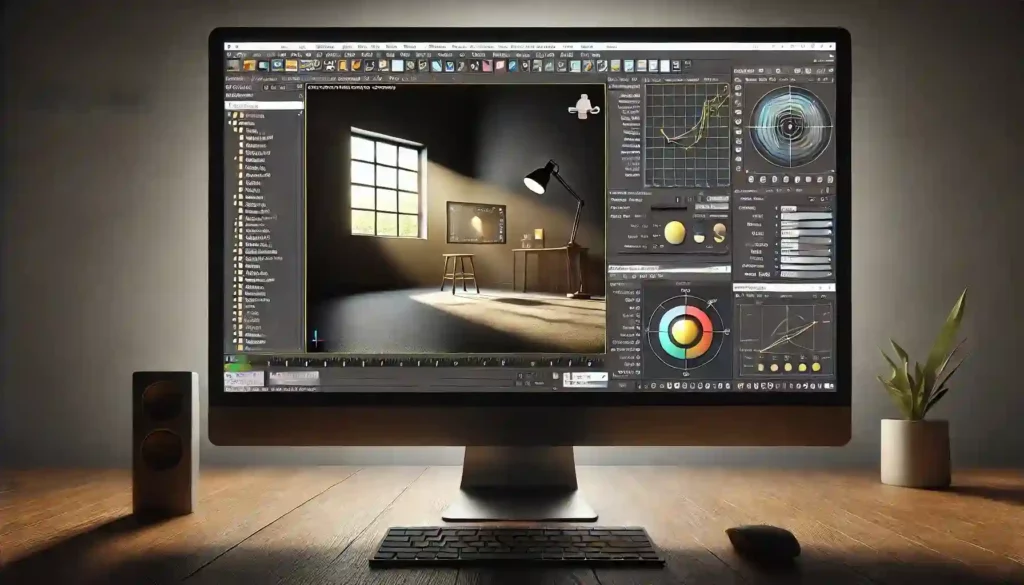
4. Optimize Render Settings
Render settings in 3D software like Blender, Maya, or Cinema 4D can greatly affect the speed of your renders. Here’s how you can tweak them for faster results:
- Lower Anti-aliasing: Anti-aliasing smooths out jagged edges, but it can increase render time. Lower the anti-aliasing settings for faster rendering, especially for test renders.
- Adjust Sample Rates: Rendering engines like Cycles (Blender) or Arnold (Maya) use sampling rates to determine how many light rays are calculated per pixel. Higher samples lead to cleaner images but at the cost of slower rendering. Start with low sample rates and increase only if necessary for final renders.
- Use Progressive Rendering: Many render engines offer progressive rendering, which allows you to see a rough version of the image first, refining it over time. This technique can help identify problem areas early in the process, saving time by allowing you to stop rendering once the quality is acceptable.

5. Optimize Model Detailing for Distance
Not every object in your scene needs the same level of detail. For objects further away from the camera, lower-detail models are sufficient.
- Level of Detail (LOD): This technique involves using different versions of a model with varying polygon counts, depending on its distance from the camera. The farther away the model is, the fewer polygons it should have. Many game developers use LOD to optimize real-time rendering in games, and the same principle applies to non-interactive rendering.
- Cull Hidden Geometry: Remove or hide any part of a model that won’t be seen in the final render. For example, the back of a chair that’s placed against a wall doesn’t need to be rendered. This is called culling and can save processing power by ignoring unseen objects.
6. Utilize Hardware Acceleration
Hardware acceleration can significantly improve rendering speed by leveraging the power of your GPU (Graphics Processing Unit). Most modern 3D rendering software supports GPU-based rendering, which can be many times faster than relying solely on the CPU.
- Use a GPU for Rendering: Software like Blender and Maya support GPU rendering through engines like OptiX or CUDA. A high-end GPU can reduce render times considerably, especially for scenes with complex lighting and materials.
- Distributed Rendering: If you’re working on a large project, consider using a render farm or distributed rendering solutions. Distributed rendering splits the rendering task across multiple machines, allowing for faster completion of complex scenes.
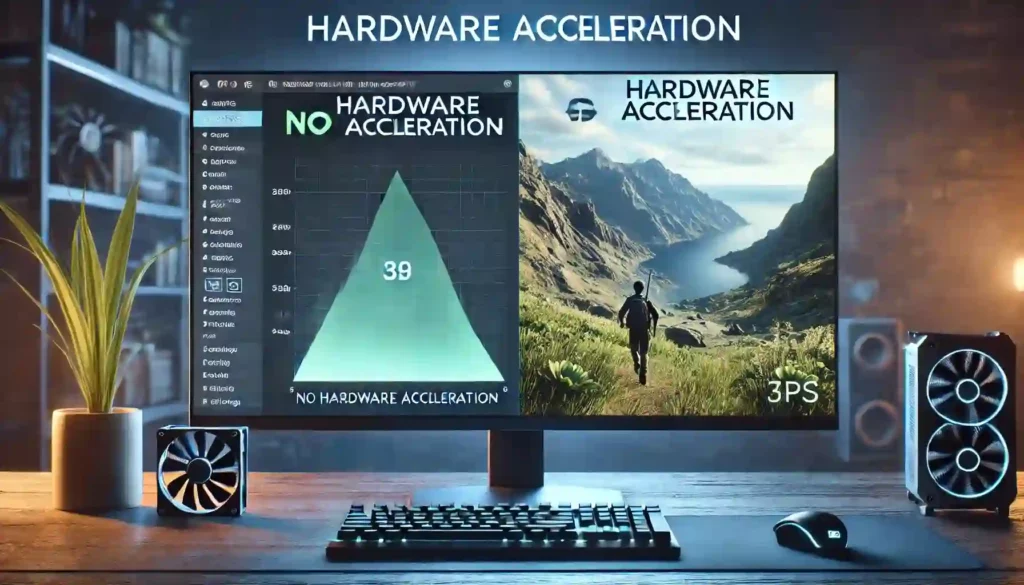
7. Optimize for Specific Output
It’s important to tailor your CGI 3D models for their intended output. Rendering for print or a large screen requires higher resolution and more detail compared to rendering for the web or mobile devices.
- Reduce Resolution When Possible: If you’re creating models for smaller screens or low-res outputs, lower the overall resolution and quality settings. This reduces the strain on your system and speeds up rendering.
- Animatics Asset Store: To streamline your workflow, consider using pre-optimized assets from sources like the Animatics Asset Store. These assets are designed for efficiency, allowing you to focus on other aspects of your project without worrying about model optimization.
8. Test and Optimize Iteratively
Finally, don’t wait until the last minute to optimize your CGI 3D models. Instead, test and refine your models throughout the project. Regularly run test renders to see how your adjustments impact both the quality and speed of rendering.
- Test Before Final Render: Test your models with lower quality settings before performing the final render. This way, you can catch potential issues early and avoid long render times later.
Conclusion
Optimizing CGI 3D models for fast rendering is essential for anyone working in 3D modeling, animation, or gaming. By reducing polygon counts, using efficient textures, simplifying lighting, and adjusting render settings, you can drastically cut down on rendering times. Remember that each project has unique needs, so continually testing and optimizing your models will ensure that you’re always working efficiently.
Fast rendering doesn’t have to come at the cost of visual quality. With the right optimization techniques, you can create stunning CGI 3D models that render quickly and efficiently.